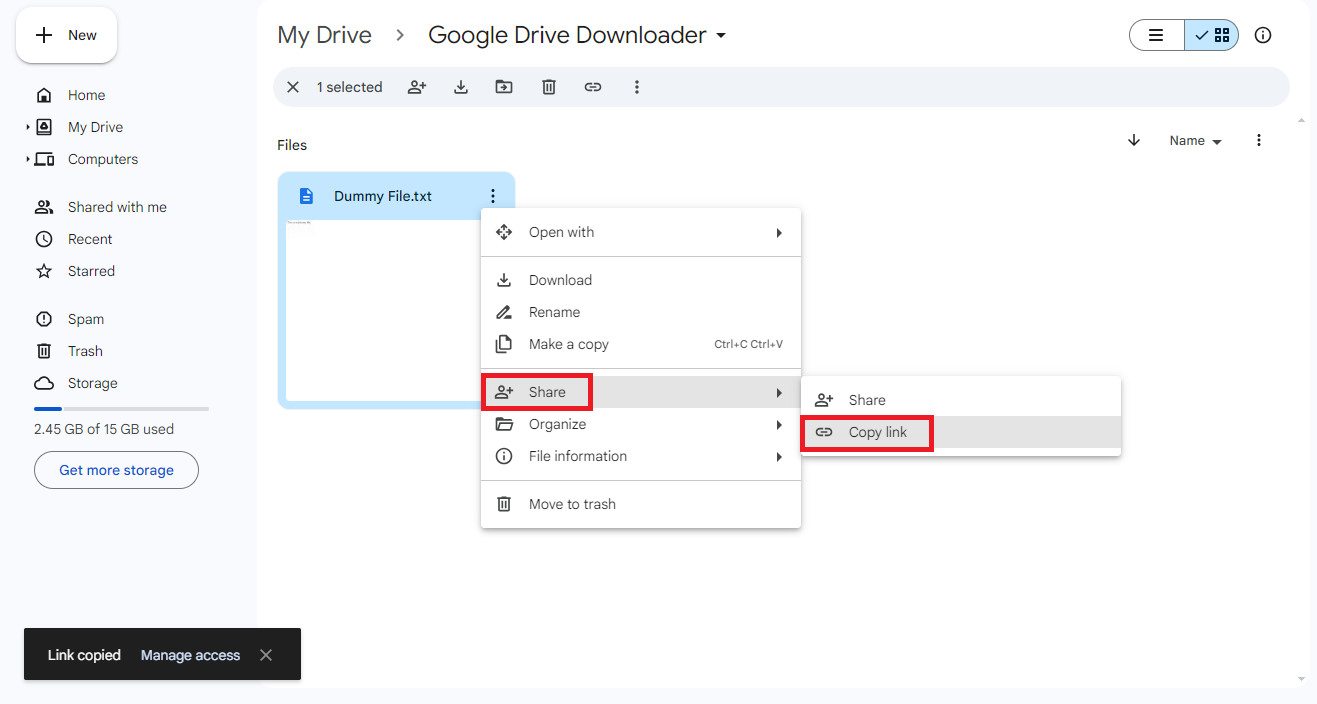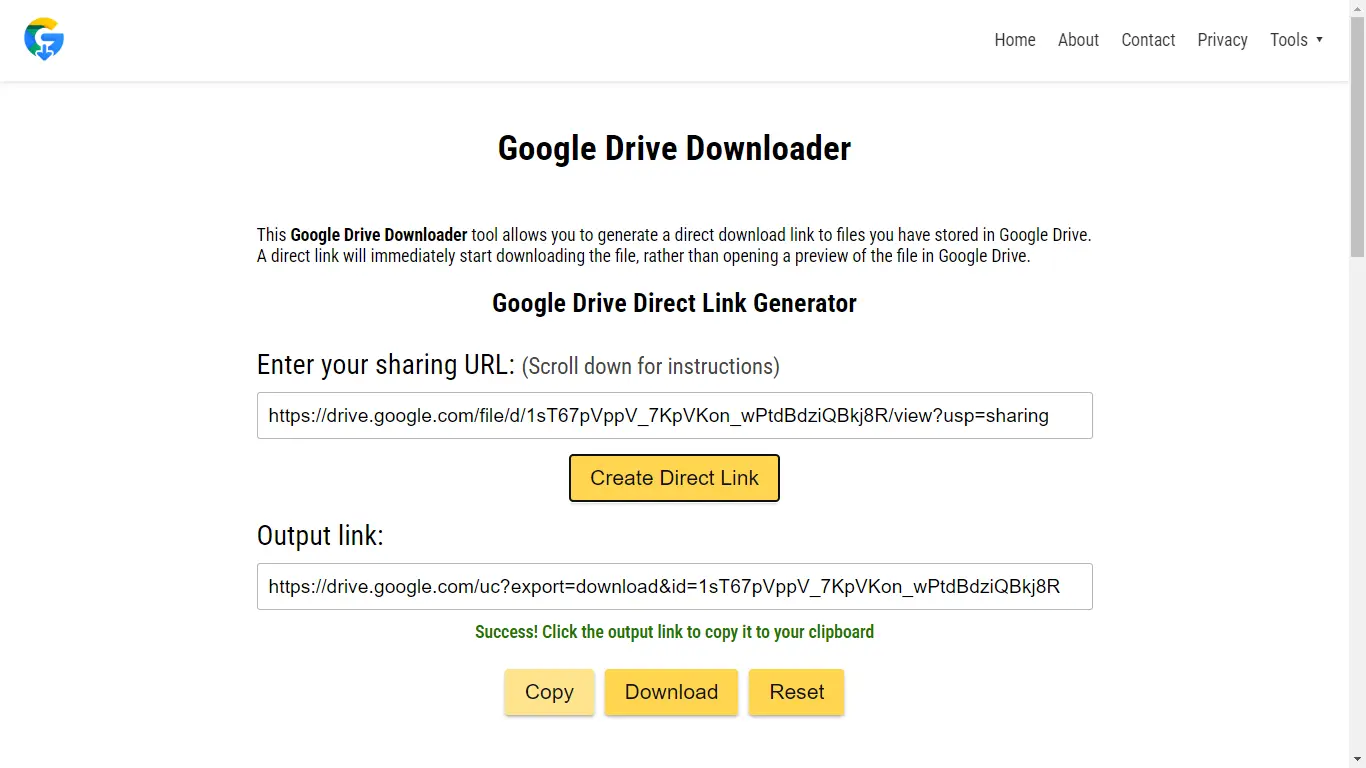How to Create a Direct Link from Google Drive Files

Are you looking for how to create a direct download link from Google Drive? Here’s how to share your Google Drive files using direct links.
How to Create a Direct Download Link from Google Drive
Are you looking for instructions on how to create a direct download link from Google Drive?
To do so, you need to modify the standard share link for a file in Google Drive. First, make the file publicly accessible by changing the sharing settings to “Anyone with the link.” Then, adjust the format of the shared link to trigger a direct download.
The original file link from Google Drive (e.g., https://drive.google.com/file/d/FILE_ID/view?usp=sharing) needs to be converted to a download link (e.g., https://drive.google.com/uc?export=download&id=FILE_ID).
The following is a step-by-step explanation:
Share the file publicly
- Right-click the file in Google Drive and select “Share“.
- Change the access settings to “Anyone with the link“.
- Copy the generated share link.
Modify the link for direct download
- The original share link will look similar to this:
https://drive.google.com/file/d/FILE_ID/view?usp=sharing. - Replace
/file/d/with/uc?export=download&id=and remove/view?usp=sharing. - The modified link will look like this:
https://drive.google.com/uc?export=download&id=FILE_ID.
Use the direct download link
- Share the modified link. When someone clicks it, the file will automatically start downloading.
Example: If your original link is https://drive.google.com/file/d/ABC, the direct download link will be 123XYZ/view?usp=sharinghttps://drive.google.com/uc?export=download&id=ABC. 123XYZ
How to Create a Direct Link for Your Google Drive Files
If you’re looking for an easy way to share files from Google Drive, then look no further. No one wants to be redirected to a page where they have to click on a download option when they’re working with files. Fortunately, you can create a direct download link to share your files. This way, your recipients can download your files by simply clicking a link. Here’s how to create a direct link to share your Google Drive files.
Learn How to Download directly from Google Drive.
Creating a direct download link may not seem like the easiest Google Drive trick, but if you pay attention, it’s easy. We’ll show you two ways to do it. You can create the link yourself or use a third-party application.
If you want to make one yourself, here’s what you need to do:
- Open Google Drive.
- Right-click on your file.

- Click on Share and then on Copy link.
- Make sure you do not restrict your sharing options. Your file should be available to Anyone with the link.
After copying the Google Drive file link, you will see a link that looks like this: https://drive.google.com/file/d/1MTkl-nKdaBoNOF2Y4Q3b0BtW6wkyELoD/view?usp=drive_link.
How to Convert Your Google Drive Link for a Direct Download
The next step is to convert your link to a direct download. Follow these steps:
- Paste your link into a notepad (or other text editing app) so that you can edit it.
- Your link should be similar to this one: https://drive.google.com/file/d/1MTkl-nKdaBoNOF2Y4Q3b0BtW6wkyELoD/view?usp=drive_link.
- Each file has a unique file ID in the link, this is the text between d/ and /view:
https://drive.google.com/file/d/1MTkl-nKdaBoNOF2Y4Q3b0BtW6wkyELoD/view?usp=drive_link. - Remove the text file/d/ from the link and replace it with uc?id=.
- Now remove the section after the file ID, including /view?usp=drive_link and replace it with &export=download in place of the text you have removed.
It should look like this: https://drive.google.com/uc?id=1MTkl-nKdaBoNOF2Y4Q3b0BtW6wkyELoD&export=download
You are done! Now anyone with access to the link can download the file by simply clicking on the link.
How to Create a Direct Download Link Using Google Drive Direct Link Generator
If you don’t want to change the link manually, you can use the Google Drive Direct Link Generator. To convert your link, here’s what you need to do:
- Open Google Drive.
- Right-click on your file.
- Click on Share and then on Copy link.
- Make sure your file is available for Anyone with the link.
- Go to Google Drive Direct Link Generator.
- Paste the link into the Enter your sharing URL box.

- Click on Create Direct Link.
- Copy the link and start sharing.
Google Drive Is a Great Way to Share Files
When you’re sharing your files from Google Drive, you want to do it as conveniently as possible. A direct download link can save your recipients a lot of time.
The steps in this article will help you create a direct download link for your Google Drive files. But there’s much more you can do with Google Drive to make sharing files easier.
Conclusion
In summary, creating direct download links for your Google Drive files can greatly streamline the sharing process, saving time and hassle for both you and your recipients. Whether you choose to convert the link manually or use a third-party tool such as GoogleDriveDownloader.com, the steps outlined in this guide make it easy to provide instant access to your files.
Google Drive continues to be a valuable file-sharing platform, providing convenience and accessibility to users around the world. By mastering the creation of direct download links, you can increase your productivity and ensure a seamless sharing experience for everyone involved.
Remember, Google Drive is your buddy when it comes to sharing files easily. So why not give it a go? Try out these tips and see how much smoother your file sharing becomes. Go ahead, make life easier for yourself and your friends with direct download links!
So next time you need to download files from Google Drive, rest assured that you have the knowledge and tools to do so efficiently. Happy downloading!