How to Upload and Download Files to Google Drive
Learn how to upload and download files to Google Drive from desktop and mobile devices easily. Follow our step-by-step guide to quickly and easily manage your files.
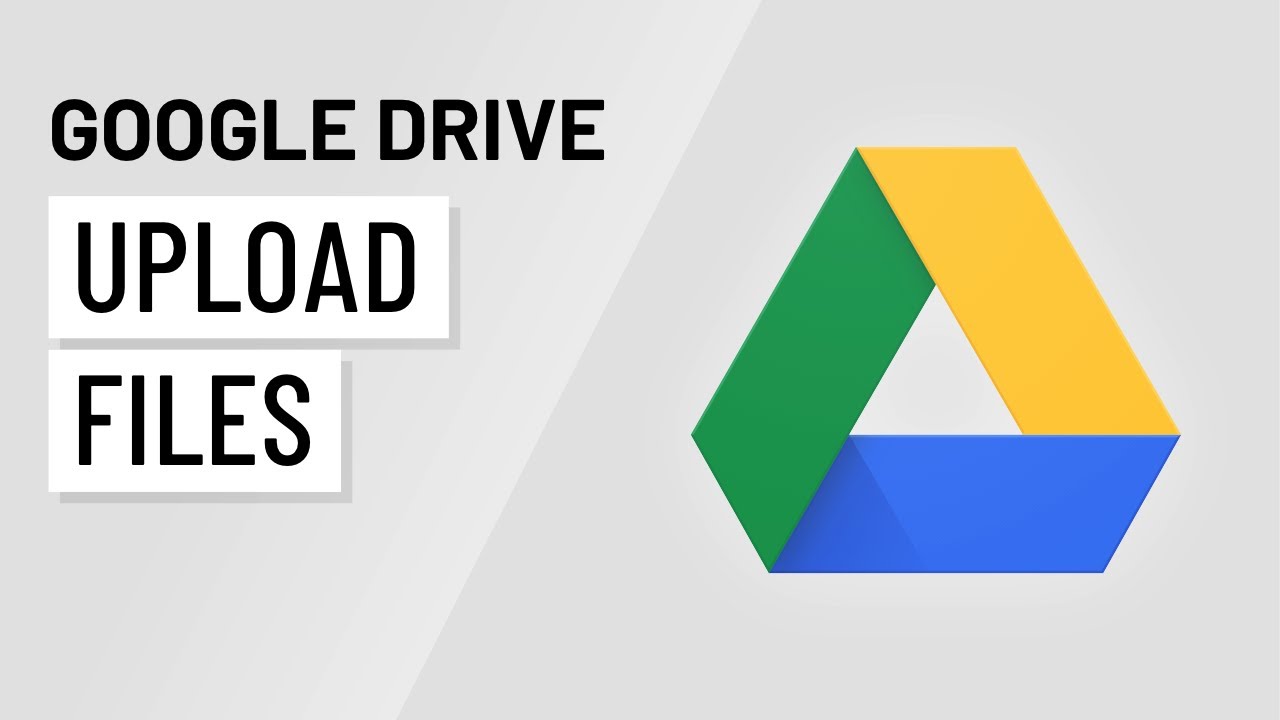
How to Upload and Download Files to Google Drive
Google Drive is a powerful cloud storage service that allows you to store, share, and manage your files seamlessly. Whether you are a student, a professional, or simply someone who wants to keep their files organized and accessible, Google Drive offers a range of features to help you achieve that. This guide will walk you through the steps to upload and download files to Google Drive using both desktop and mobile devices. By the end of this guide, you will have a clear understanding of how to effectively use Google Drive to manage your files with ease.
Uploading Files and Folders to Google Drive
You can upload, view, share, and edit files with Google Drive. You can upload Documents, Images, Audio and Video Files to Google Drive.
There are 2 main methods that you can use to upload your files.
Method 1: File Upload Menu
- On your computer, go to drive.google.com.
- Sign In if you need to with your @gmail.com address.
- At the top left, click New
File Upload.
- Navigate to the Folder where your file is located and choose the file you want to upload.
- Once uploaded you can then drag the File to any Folder within Google Drive.
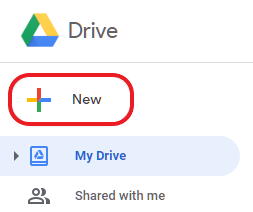
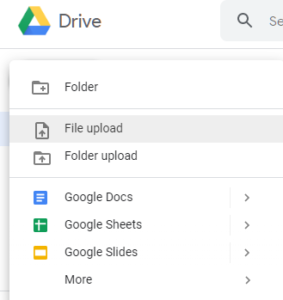
Method 2: Drag and Drop Files into Google Drive
- On your computer, go to drive.google.com.
- Sign In if you need to.
- Open or create a folder in your drive or a shared drive.
- To upload files and folders, drag them into the Google Drive folder from your computer.

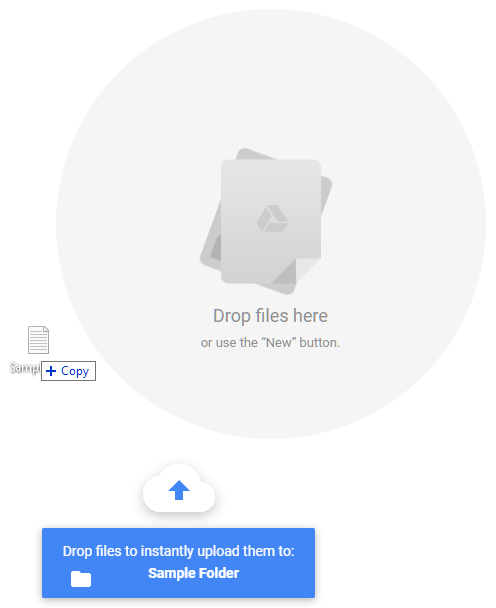
Uploading from Your Mobile Devices
- On your iOS or Android devices, open the Google Drive app.
- Tap Add
.
- Tap Upload.
- Find and tap the files you want to upload.
- View uploaded files in My Drive until you move them to another folder.
Downloading Files and Folders from Google Drive
- Go to drive.google.com.
- Sign In if you need to.
- Select the file you want to download by Clicking it once.
- To select multiple files, press Command (Mac) or Ctrl (Windows) while clicking other files.
- Right-click on the files and click Download.
Note: You can’t drag a file or folder directly to your desktop.
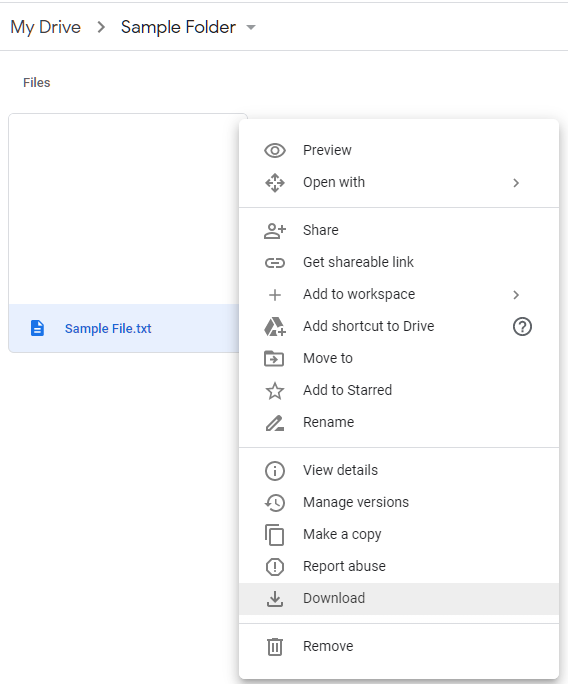
If you can’t download a file
If you can’t download a file, the owner may have disabled options to print, download, or copy for people with only commenting or viewing access.
Downloading From Your Mobile Devices
Android Devices
- On your Android phone or tablet, open the Google Drive app.
- Next to the file’s name, tap More
Download.
iOS Devices
For iOS devices there are different methods to downloading files from Google Drive
Save to Files or Open in a different app
- Open the Google Drive app.
- Next to to file you want to download, tap More
.
- Choose an option:
- Download the file to your phone: tap Save to Files
Choose where you want to save the file
Add.
- Open the file within another app: tap Open in
Choose the app you want to use.
- Download the file to your phone: tap Save to Files
Save a photo or video to your camera roll
- Open the Google Drive app.
- Next to to file you want to download, tap More
.
- Tap Send a copy.
- Depending on your file, tap Save image or Save video.
Conclusion
Google Drive provides a versatile and user-friendly platform for managing your files online. Whether you are uploading or downloading documents, images, audio, or video files, the processes are straightforward and efficient. By following the step-by-step methods outlined above, you can easily navigate Google Drive’s features on both desktop and mobile devices. This not only simplifies file management but also enhances collaboration and accessibility, making Google Drive an essential tool for personal and professional use.
Stay organized, save time, and keep your important files accessible from anywhere with Google Drive. Happy uploading and downloading!

