Google Drive Security Tips: Protect Your Data
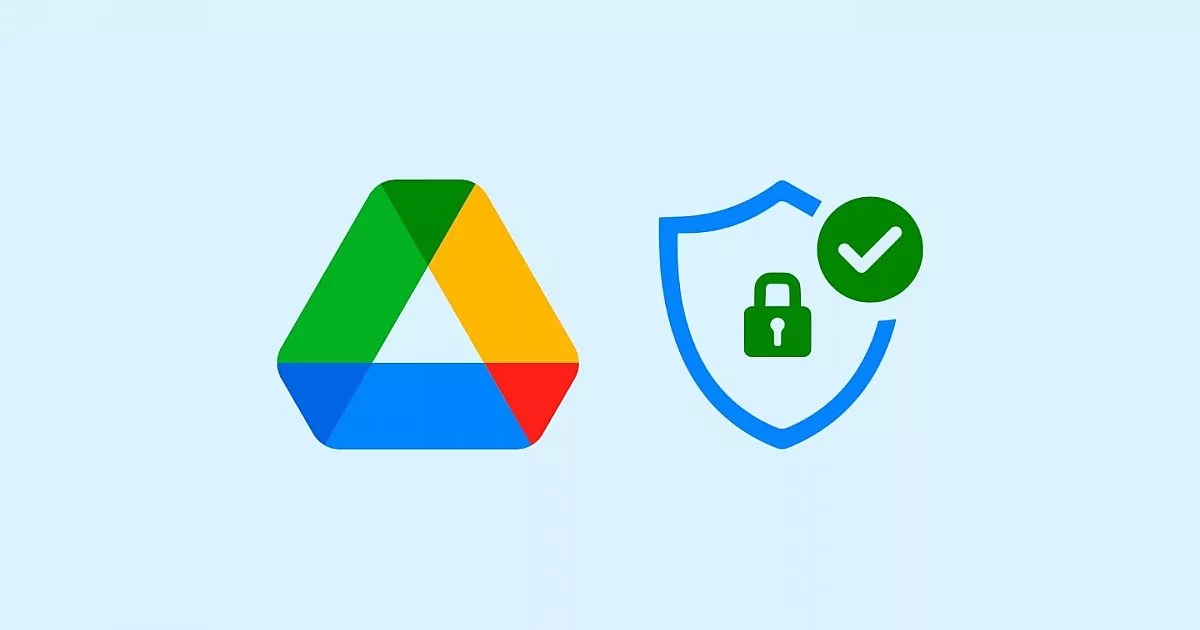
Learn essential Google Drive security tips to protect your data. Enable two-factor authentication, recognize phishing attempts, and maintain file privacy with best practices.
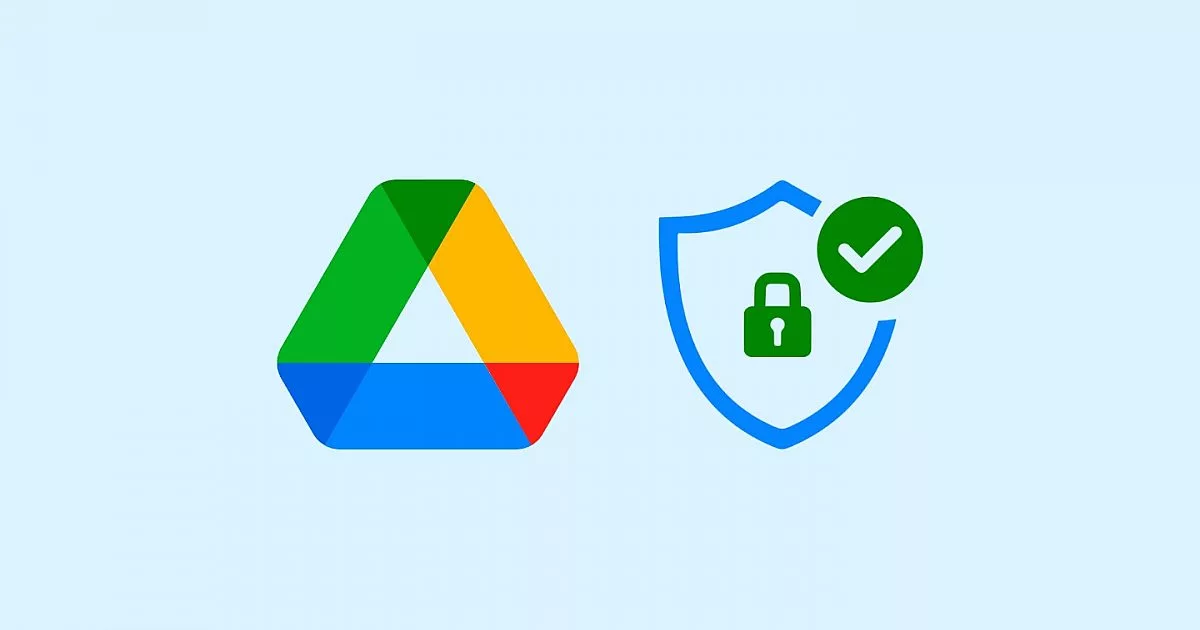
Google Drive Security Tips
Hey there! In our digital world, we store a lot of important stuff online, from family photos and work documents to personal notes and financial records. Google Drive has become a go-to place for all this information because it’s convenient and easy to use. But with great convenience comes great responsibility. Just like you wouldn’t leave your house unlocked, you shouldn’t leave your digital life unprotected.
Why should we secure our Google Drive? Well, think about what would happen if someone gained unauthorized access to your files. They could steal your identity, misuse your financial information, or even delete your precious memories. That’s why it’s crucial to take some simple but effective steps to keep your data safe.
In this post, we’ll walk you through some essential Google Drive security tips. Whether you’re using it for personal storage or business purposes, these best practices will help you safeguard your information and keep cyber threats at bay. So, let’s get started on making your Google Drive as secure as possible!
Best Practices for Google Drive Security
- Use Strong and Unique Passwords.
- Use Two-Factor Authentication.
- Encrypt Your Data before Transfer.
- Discover and Classify Your Sensitive Data.
- Use Endpoint Management in G Suite.
- Choose Your Account Recovery Options.
- Back Up Your Data.
- Restrict Access to Your File Shares.
Enabling Two-Factor Authentication (2FA)
Two-factor authentication (2FA) adds an extra layer of security to your Google Drive account by requiring a second form of verification in addition to your password. Here’s how you can set it up:
Step-by-Step Guide to Enable 2FA:
- Access Your Google Account Settings: Navigate to your Google Account by clicking on your profile picture in the top-right corner of Google Drive and selecting “Manage your Google Account.”
- Security Tab: Click on the “Security” tab on the left-hand side.
- 2-Step Verification: Under the “Signing in to Google” section, click on “2-Step Verification” and then “Get Started.”
- Follow the Prompts: Google will guide you through the setup process, which typically involves entering your phone number and choosing whether you want to receive your verification codes via text message or a phone call.
- Verification Code: Enter the code sent to your phone to verify and complete the setup.
Benefits of 2FA:
- Enhanced Security: Even if someone obtains your password, they won’t be able to access your account without the second verification step.
- Multiple Verification Methods: Google offers various options for 2FA, including Google Authenticator, backup codes, and security keys.
Recognizing and Handling Phishing Attempts
Phishing is a common cyber threat where attackers attempt to trick you into giving them your personal information. Google Drive users can be targets of such scams, but you can stay safe by knowing how to recognize and handle phishing attempts.
Identifying Phishing Emails:
- Check the Sender’s Email Address: Phishing emails often come from addresses that look similar to legitimate ones but may contain subtle misspellings or additional characters.
- Look for Suspicious Links: Hover over links to see the actual URL. Phishing emails often contain links that direct you to fake websites designed to steal your login information.
- Urgent Language: Be wary of emails that create a sense of urgency or fear, such as threats of account suspension if you don’t act quickly.
Handling Phishing Attempts:
- Do Not Click on Links: If you suspect an email is a phishing attempt, do not click on any links or download attachments.
- Report the Email: In Gmail, you can report phishing emails by clicking the three dots next to the reply button and selecting “Report phishing.”
- Verify with the Source: If you’re unsure about an email’s legitimacy, contact the company directly using contact information from their official website, not the information provided in the suspicious email.
Best Practices for Maintaining File Privacy
Maintaining file privacy on Google Drive involves more than just setting a strong password. Here are several best practices to ensure your data remains private:
Managing Share Settings:
- Review Shared Files: Regularly review who has access to your files. You can do this by selecting a file in Google Drive, clicking on the “Share” button, and checking the “Who has access” section.
- Restrict Link Sharing: When sharing files, avoid using the “Anyone with the link” option unless absolutely necessary. Instead, share files directly with specific people and set their permission levels (view, comment, edit).
Using Strong Passwords:
- Create Unique Passwords: Use a unique, complex password for your Google account that includes a mix of letters, numbers, and symbols.
- Password Manager: Consider using a password manager to store and generate strong passwords.
Regularly Updating Security Settings:
- Security Checkup: Use Google’s Security Checkup tool to review and enhance your account’s security settings. This tool helps you identify and fix potential security issues.
- Update Recovery Information: Ensure your recovery email and phone number are up-to-date. This information is crucial for account recovery if you ever get locked out.
Encrypting Sensitive Files:
- Third-Party Encryption Tools: Before uploading sensitive files to Google Drive, consider encrypting them using third-party tools like VeraCrypt or AxCrypt. This adds an additional layer of security.
- Built-in Encryption: While Google Drive encrypts files in transit and at rest, adding your own encryption ensures that only you have access to the decryption key.
Keeping Software Up-to-Date:
- Regular Updates: Ensure your operating system, browser, and any Google Drive apps are regularly updated to protect against the latest security vulnerabilities.
- Security Patches: Enable automatic updates where possible to ensure you don’t miss critical security patches.
Monitoring Account Activity:
- Recent Activity: Regularly check the “Recent Activity” section in your Google Account to monitor for any suspicious activity. If you notice any unauthorized access, take immediate action to secure your account.
- Sign Out of Inactive Sessions: Use the “Sign out of all other web sessions” feature in your account’s security settings to ensure no one else is logged into your account.
Stay Safe, Stay Secure
By implementing these Google Drive security tips, you can significantly reduce the risk of unauthorized access and protect your valuable data. Remember, security is an ongoing process, and staying vigilant is key. Don’t wait until it’s too late – take action now and make your Google Drive account more secure.
If you found these tips helpful, share them with your friends and colleagues to help them protect their data too. For more useful guides and updates, stay tuned to our blog. Your digital safety is our priority!

